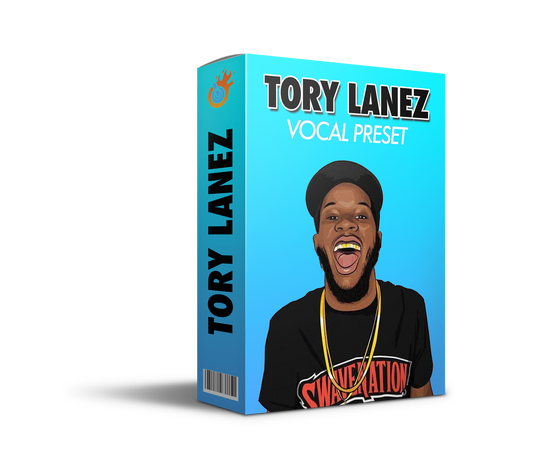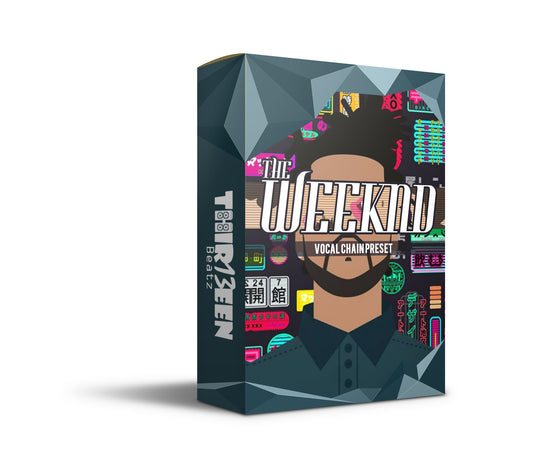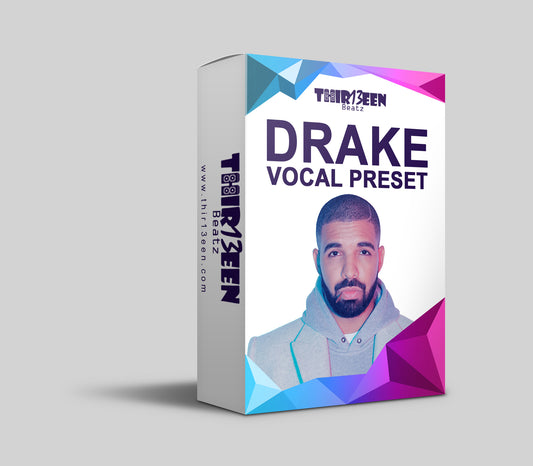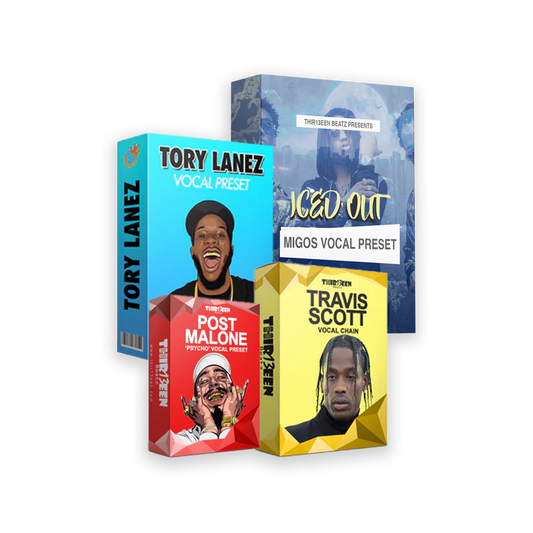Are you tired of spending hours adjusting the settings on your vocal tracks every time you start a new project in Logic Pro X? Creating a custom vocal preset can save you a ton of time and make your vocal tracks sound more consistent across your projects. In this article, we'll show you how to make a vocal preset in Logic Pro X, so you can spend less time tweaking settings and more time making music. Whether you're a beginner or an experienced producer, this guide will provide step-by-step instructions on creating a custom vocal preset that suits your style and needs. So, let's dive in and start learning how to make a vocal preset in Logic Pro X.
Step 1 - Open New Project
Step 1: Open a new project in Logic Pro X and create a new audio track for your vocal recording. You can do this by clicking on the "+" button in the Tracks area and selecting "Audio" from the drop-down menu. Once you've created the new track, you'll want to record your vocal track or import a pre-existing one into Logic Pro X. Make sure to adjust the input levels and add any necessary effects (such as compression or EQ) to your vocal track before moving on to the next step. This will ensure that your preset will be tailored to the specific sound of your vocal recording.
Step 2 - Adjusting Vocal Preset
Step 2: Once you have your vocal recording set up and processed, it's time to create your preset. First, select the track that you want to save the preset for, and go to the Mixer window. In the channel strip for your vocal track, adjust the settings to your desired sound. This may include adjusting the EQ, compression, reverb, or any other effects you want to use. Make sure to experiment with different settings until you find a sound that you like and want to save as your preset.
Step 3 - Saving Vocal Preset
Step 3: Once you've settled on the settings for your preset, it's time to save it. To do this, click on the channel strip settings button (which looks like a gear icon) in the Mixer window, and select "Save Channel Strip Setting" from the drop-down menu. Give your preset a name and save it to a location on your computer where you can easily access it. Now, your vocal preset is ready to use in any future projects! Simply load the preset onto a new vocal track by clicking on the channel strip settings button and selecting your saved preset from the drop-down menu.
Step 4 - Testing Vocal Preset
Step 4: Once you've created your vocal preset, it's a good idea to test it out and make any necessary adjustments. Create a new vocal track and load your preset onto it. Record some test vocals and listen back to hear how the preset sounds. If there are any adjustments you want to make, simply go back to the channel strip for the vocal track, tweak the settings, and re-save the preset. It may take a bit of trial and error to get your vocal preset just right, but once you have it, you'll be able to save time and achieve a consistent sound across your projects.
Step 5 - Time & Money Opportunity
Step 5: Now that you've created a great vocal preset, you can use it to save time and streamline your workflow. Instead of spending time tweaking settings on every vocal track, simply load up your preset and you're good to go. This can be especially helpful if you work with a lot of vocalists or if you produce a lot of music with vocals.
But that's not all - you can also share or sell your vocal preset to other artists. If you have a unique sound that other artists are interested in, they may be willing to pay for your preset. This can be a great way to make some extra money and get your name out there as a producer.
To share your vocal preset, simply export it from Logic Pro X and upload it to a platform like Fiverr or Etsy. You can also share it with other producers in online forums or on social media. If you decide to sell your preset, make sure to price it appropriately and include instructions on how to use it.
Here is an example of my vocal presets ive created that have made me over $150K and helped thousands of artists sound better.
By creating and sharing your vocal preset, you can not only save time in your own production process but also potentially make some money and establish yourself as a producer with a unique sound.
Conclusion
In conclusion, creating a vocal preset in Logic Pro X can be a great time-saver for music producers and engineers. By following the steps outlined in this guide, you can create your own custom vocal preset that fits your unique style and preferences. Once you've created your preset, don't be afraid to share it with other artists and producers who might find it useful. You can even sell it on platforms like Splice or Plugin Boutique to earn some extra income. Remember, the key to success in music production is to continually learn, experiment, and share your knowledge with others. So, start creating your own vocal presets and see how they can enhance your workflow and creativity.
Recommended Articles